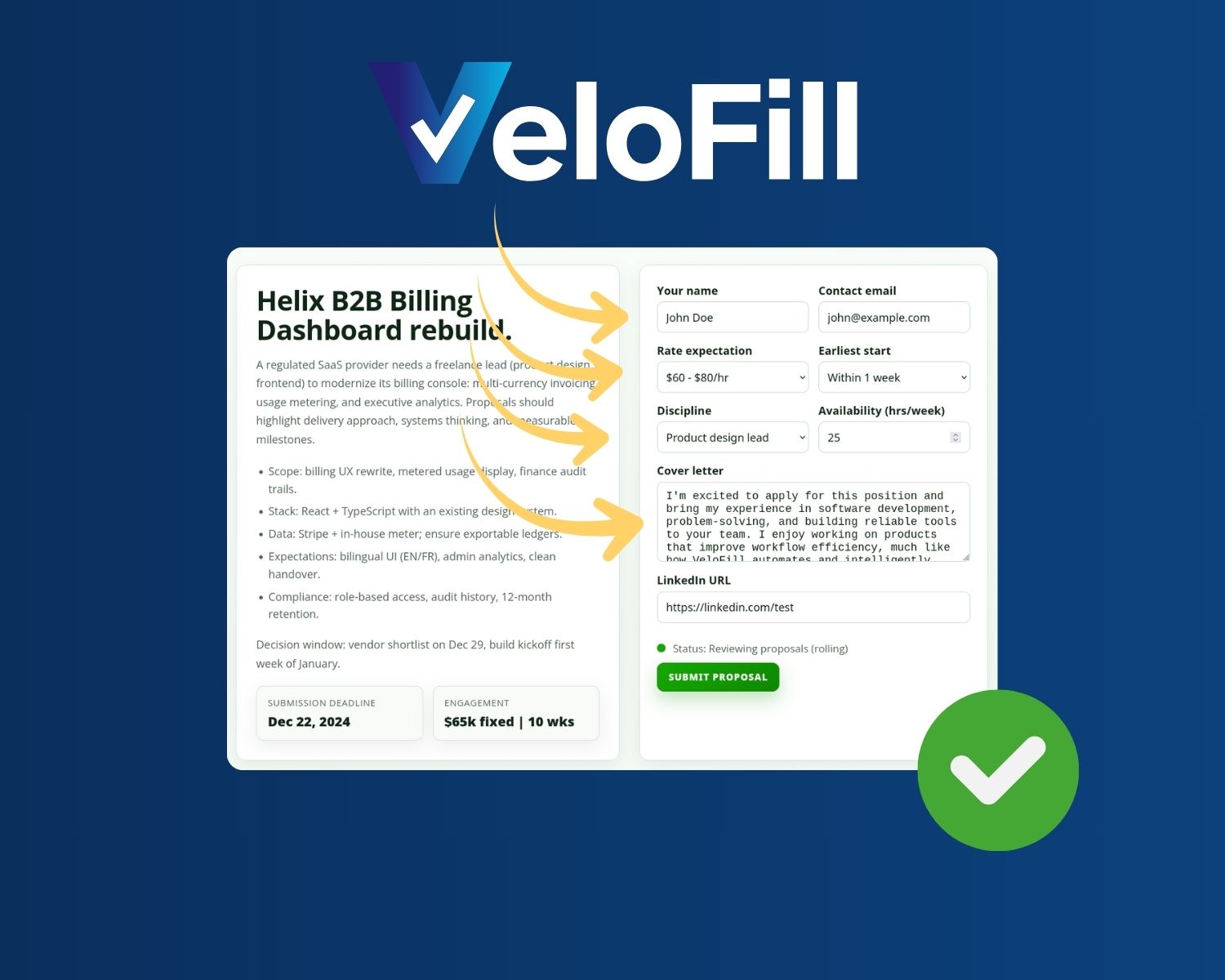How to Automatically Fill Google Forms in Seconds
Stop wasting time on tedious data entry. This guide walks you through the best methods to automatically fill Google Forms, from Google's native pre-filled links to using VeloFill's AI-powered Knowledge Base for one-click automation.
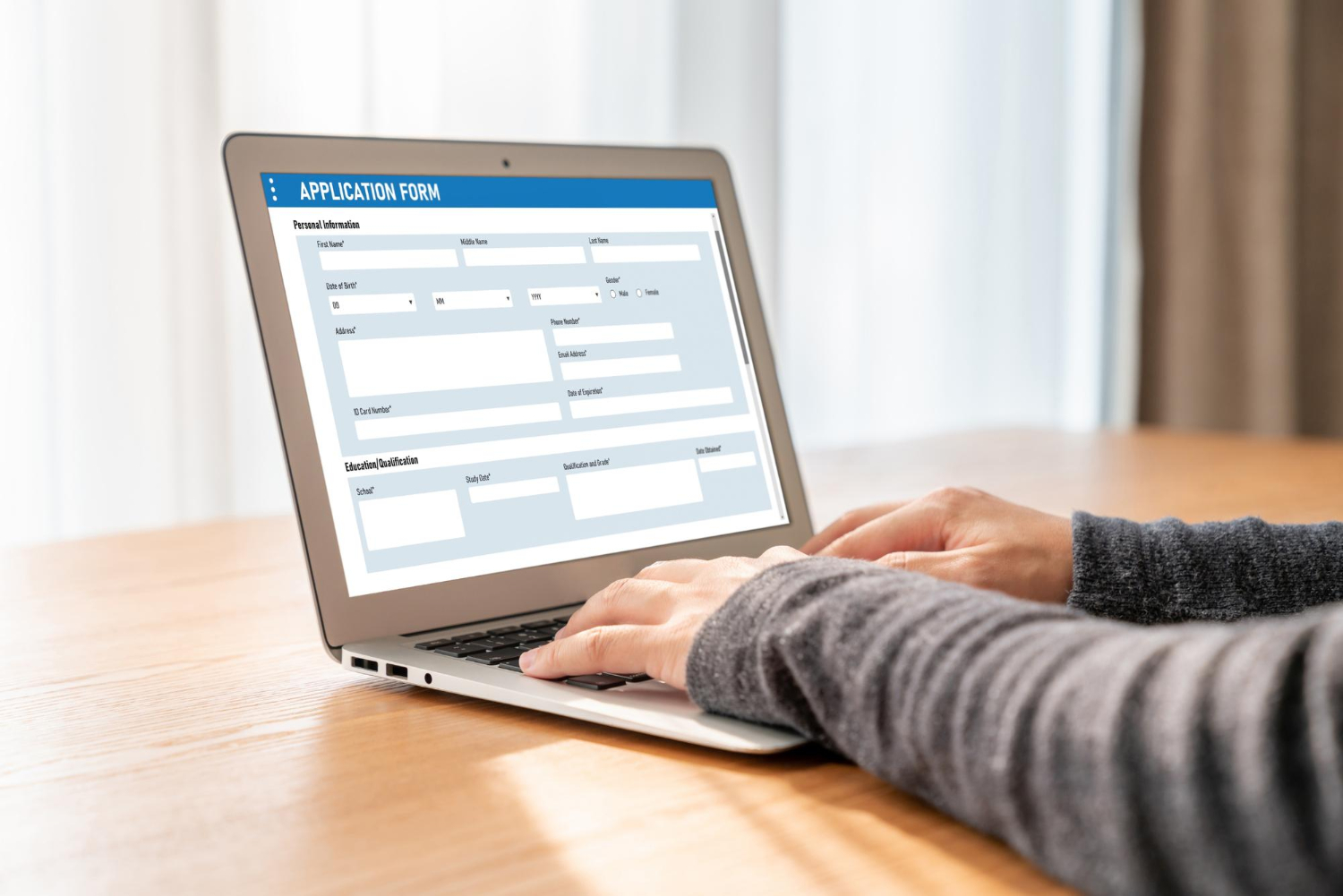
Google Forms are an incredibly versatile tool for gathering information, but they can quickly become a source of tedious, repetitive work. If you’ve ever found yourself typing the same answers into a form day after day—whether for internal reports or tackling endless job applications—you know how much time this manual data entry can consume. What if you could get that time back?
The good news is that you can. There are powerful ways to automatically fill Google Forms, transforming your workflow and boosting your productivity. In this guide, we’ll walk you through the best methods, from a simple built-in trick to a cutting-edge AI solution that handles the work for you.
The High Cost of Repetitive Data Entry
Before we dive into the “how,” let’s talk about the “why.” Manually filling out forms, especially complex ones, isn’t just boring—it’s inefficient. It drains your focus, introduces the risk of human error, and eats up valuable time that could be spent on more important tasks.
By choosing to automate Google Form submission, you can:
- Save Significant Time: Turn minutes of typing into seconds of clicking.
- Eliminate Typos: Ensure accuracy by using a consistent source of information.
- Streamline Your Workflow: Integrate form-filling seamlessly into your other tasks.
Method 1: Google’s Built-in “Pre-filled Link”
Google provides a native feature that allows you to generate a special link with answers already filled in. This is a useful starting point for basic automation.
How to get a pre-filled link:
- Open your Google Form in edit mode (you need to be the owner or an editor).
- Click the three-dot menu in the top-right corner.
- Select “Get pre-filled link”.
- A new tab will open with the form. Fill in the fields you want to pre-populate.
- Click the “Get link” button at the bottom of the page.
- A notification will appear with a button to “Copy link”.
Now you have a URL that will open the form with your chosen answers already in place.
The Limitation: This method is static. If you need to change even one piece of information for a new submission, you have to generate a whole new link. It’s a good trick for information that never changes, but it falls short for any dynamic or varied data entry.
A Quick Note on Chrome Autofill
Google Chrome’s built-in autofill can speed up simple forms by reusing details you have submitted before—names, addresses, even credit cards. However, it only pulls from that saved history, so it struggles with nuanced questions, alternate field labels, or longer open-ended responses. Because it cannot dynamically interpret a fresh form or draw on a structured knowledge base, you still end up editing or typing anything that falls outside the exact values Chrome has seen previously.
Method 2: AI Automatically Fills Google Forms with VeloFill
What if you need a more dynamic solution? This is where a true AI form filler like VeloFill changes the game. Instead of relying on static links, VeloFill acts as your intelligent assistant, filling out any form based on the information you’ve provided it.
VeloFill is a browser extension that uses a powerful AI model to analyze the fields on a webpage and fill them in from your secure, locally-stored Knowledge Base.
Here’s what makes it the ultimate Google Forms productivity tool:
- Dynamic & Intelligent: VeloFill doesn’t just match field names; it understands context. Whether the field is labeled “First Name,” “Given Name,” or “Your Name,” the AI knows what to do.
- Centralized Knowledge Base: Store your information—name, email, addresses, company details, and even long-form answers—once in your VeloFill Knowledge Base. The extension will then use this data to fill any form on any website, not just Google Forms.
- Secure and Private: Your Knowledge Base data is always stored locally on your computer. For ultimate privacy, you can also connect VeloFill to a local LLM, ensuring no data ever leaves your machine during the autofill process.
- One-Click Automation: Once set up, filling a form is as simple as clicking a button.
Quick Guide: How to Automatically Fill Google Forms with VeloFill
Getting started is incredibly simple.
- Install VeloFill: Add the VeloFill extension to your browser (available for Firefox, Chrome, and Edge).
- Build Your Knowledge Base: Open the extension’s options and add the information you frequently use to fill out forms. You can create multiple entries for different contexts (e.g., personal, work).
- Open a Google Form: Navigate to any Google Form you need to fill.
- Activate VeloFill: Click the VeloFill icon in your browser toolbar and let the AI analyze the form. With a single click, it will instantly and accurately complete the fields based on the information in your Knowledge Base.
Conclusion: Automatically Fill Google Forms with Confidence
While Google’s pre-filled links offer a taste of automation, they are too rigid for most real-world needs. For a truly seamless and efficient workflow, an AI-powered browser extension for Google Forms is the clear winner.
VeloFill empowers you to stop the tedious cycle of manual data entry and reclaim your time. It’s more than just a Google Forms autofill tool; it’s a smart assistant that adapts to your needs.
Ready to put your data entry on autopilot? Download VeloFill for free today and never waste time on a Google Form again.
Need a guided walkthrough?
Our team can help you connect VeloFill to your workflows, secure API keys, and roll out best practices.