How to create an OpenAI API key
Create an OpenAI API key in minutes, lock it down with sensible permissions, and plug it into VeloFill to start automating form filling.

Why you need an OpenAI API key
VeloFill can connect to any OpenAI-compatible large language model. To authenticate those requests, you need a personal or team API key. Creating one takes a couple of minutes, and with the right guardrails you can keep usage predictable and compliant with your organization’s policies.
Prerequisites
- An OpenAI account with the right billing permissions
- Access to the OpenAI platform dashboard
- A VeloFill-compatible browser (Chrome, Edge, or Firefox) installed
Step-by-step: generate the key
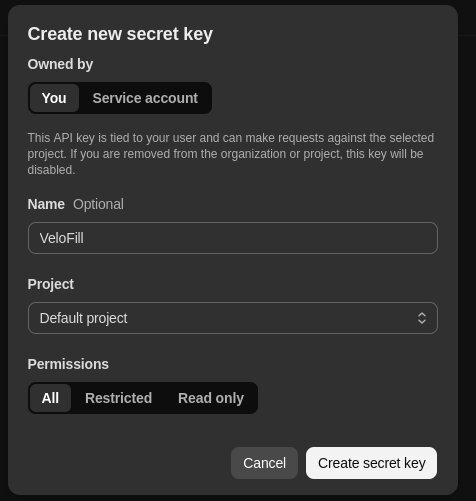
- Sign in to the OpenAI dashboard. If your organization uses SSO, complete the sign-in flow first.
- Open API keys from the left-hand navigation, then select Create new secret key.
- Give the key a descriptive name such as
VeloFill Productionso it’s clear what it powers. - Copy the generated key immediately. OpenAI will only show it once.
⚠️ Treat the API key like a password. Store it in a secure password manager or secrets vault—never in plaintext docs, screenshots, or shared chat threads.
Secure the key before you use it
- Add the key to your team’s secret management tool (1Password, Bitwarden, Vault, etc.).
- If multiple team members will use the key, create separate keys for production and staging to track usage.
- Periodically rotate the key. We recommend setting a calendar reminder every 90 days.
Connect the key to VeloFill
- Install the latest version of the VeloFill browser extension (Chrome, Edge, or Firefox). Use the Install VeloFill link below to jump straight to the download options.
- Open the extension’s options page and navigate to LLM Provider.
- Choose OpenAI (or a compatible provider) from the dropdown.
- Paste your API key into the API Key field and save.
- Run a quick test by triggering autofill on a low-risk form to confirm the setup.
Keep learning
Ready to go further? Here are a few adjacent guides worth bookmarking:
- Configure VeloFill to use OpenAI
- Build knowledge bases for repeatable workflows
- Troubleshoot rate limits and 429 responses from OpenAI
Need help or have a security question? Contact our team. We’re happy to walk through best practices for your organization.
Need a guided walkthrough?
Our team can help you connect VeloFill to your workflows, secure API keys, and roll out best practices.