Configure Connections
Last updated: December 7, 2025
Pick a Provider
VeloFill works with OpenAI‑compatible endpoints: OpenAI, hosted alternatives, or a local server. Set up as many connections as you need for different providers, regions, billing accounts, or personal versus work usage.
Create a Connection
- Open the VeloFill Options page and switch to Connections.
- Click New Connection.
- Select a provider from the dropdown (e.g., OpenAI, Ollama, or Custom Provider). The API URL and other fields will be pre-filled.
- Give the connection a descriptive name (for example, “OpenAI Production” or “Local Ollama”).
- For custom providers, enter the API base URL (e.g.,
https://api.openai.com/v1). Use HTTPS for remote providers; HTTP is acceptable for localhost during development if CORS is configured. - Add the API key. If you’re not sure where to find it, see our guide on how to create an OpenAI API key. Keys stay in your browser—never synced to VeloFill servers.
- Click Load Models. VeloFill calls
GET /modelsto confirm access and list available models. - Choose a default model for this connection. The selection is saved with the connection so every knowledge base that uses it shares the same default.
- Adjust the Temperature (0–2 range) if needed; leave it blank to keep the recommended default.
Repeat for additional connections—many teams keep a personal API key separate from a company-provided key, or run one connection against a local model for testing. You can edit, delete, or retest connections any time, and tweak temperature per connection to match the model’s behavior. When a connection is removed, knowledge bases using it automatically fall back to the default connection.
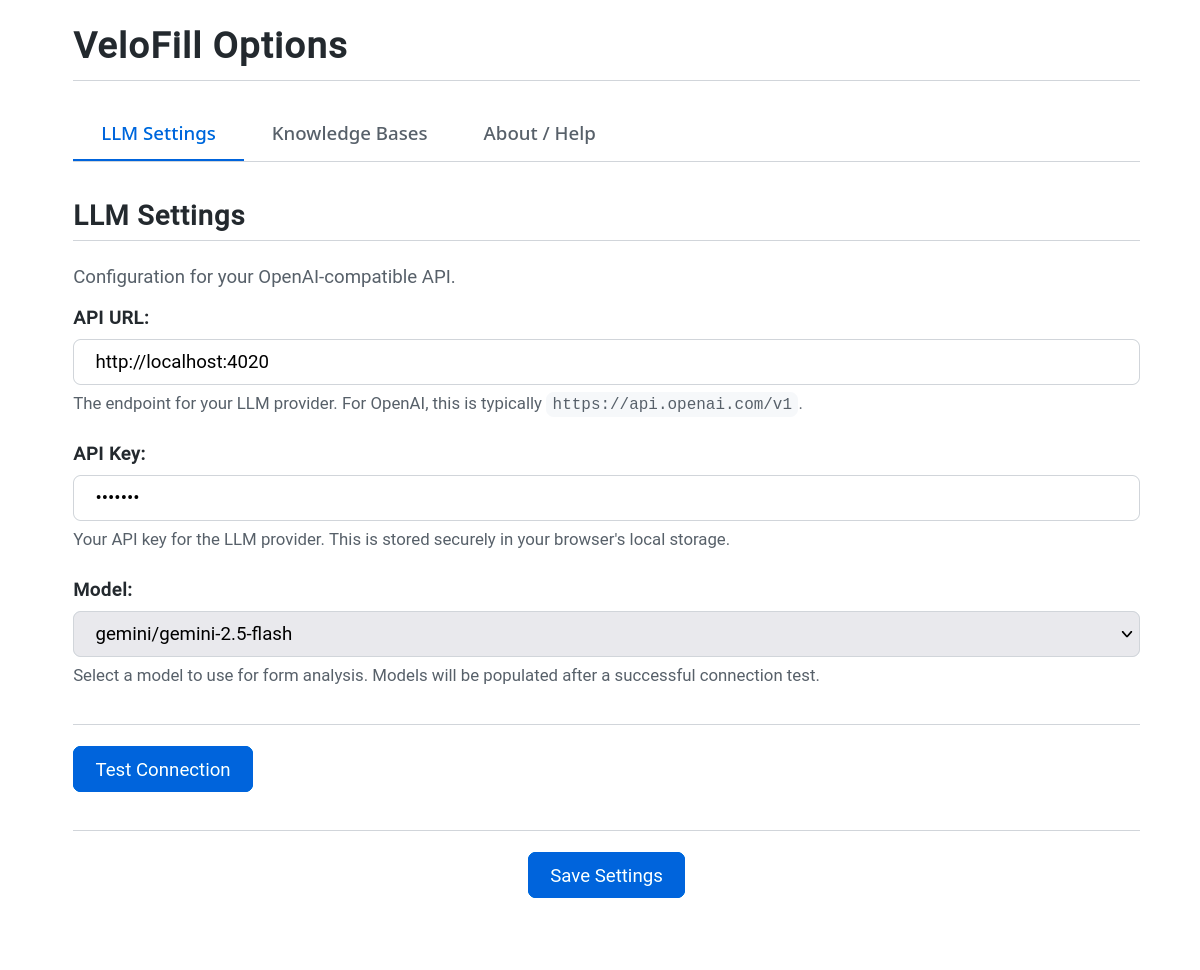
Set the Default Connection
One connection acts as the global fallback. Use the Set as Default action in the list; the badge in Options confirms which connection is currently active. For example, you might keep your Personal key as the default so new knowledge bases inherit it, while specific work KBs point to a corporate connection. If the default is deleted, VeloFill promotes another connection automatically, but you can change it at any time.
Knowledge bases inherit the default unless you assign a specific connection in their editor. See Knowledge Base for per‑KB selection details.
Provider and URL Tips
- API base URLs must point to an OpenAI‑compatible root and typically end with
/v1. - VeloFill sends
Authorization: Bearer <key>andContent-Type: application/json. Providers requiring extra headers (for example, organization IDs) are not yet supported. - Local/self‑hosted servers must allow cross‑origin requests (CORS) from your browser.
- Enable the vault if you want your API keys and URLs encrypted at rest. See Encryption for setup.
Need more help? Check Troubleshooting or contact us with the logged error message.