Import and Export
Last updated: December 5, 2025
Overview
Use the Import & Export panel in Options to create a portable backup of your connections, knowledge bases, and preferences. The exported file can be restored on any browser profile that has VeloFill installed.
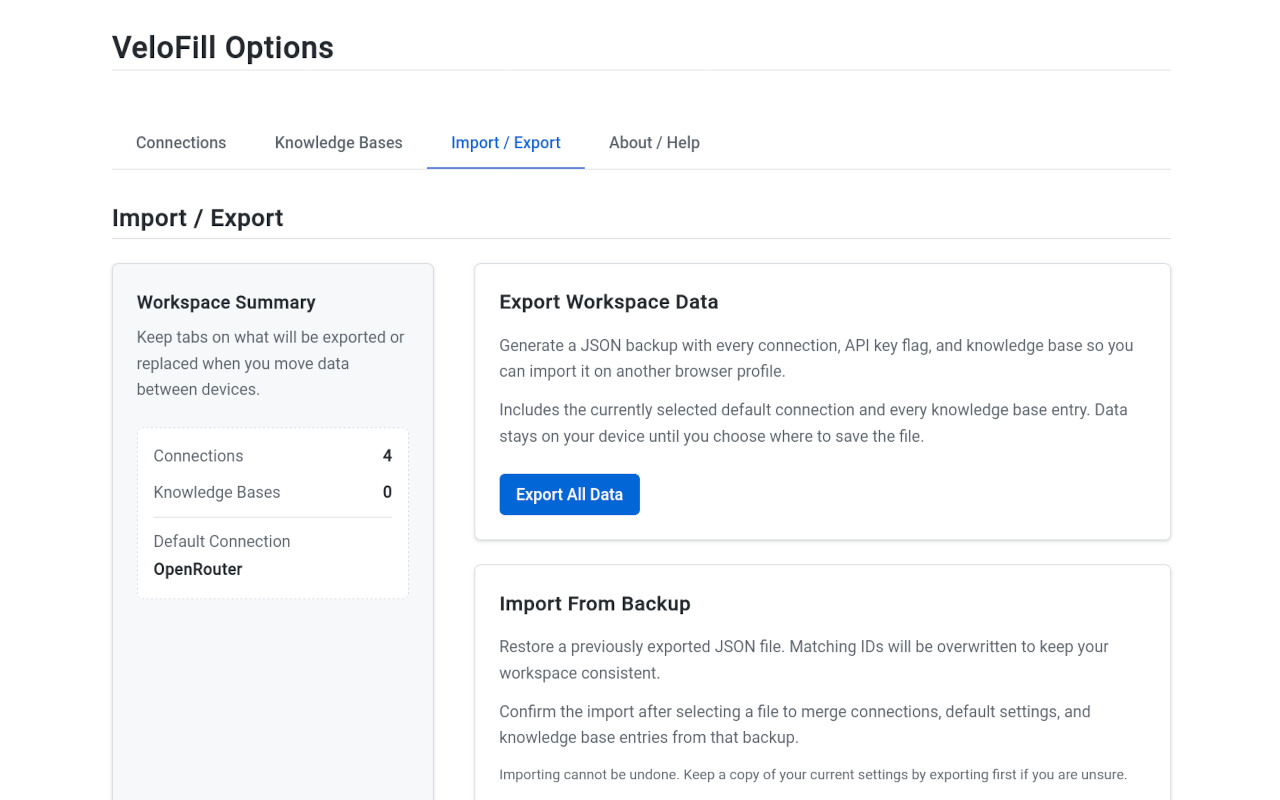
Save a Backup
- Open the VeloFill Options page and choose Import & Export.
- Click Export All Data.
- Confirm the browser download prompt to save the
.jsonarchive. Rename the file with the date or purpose if you keep multiple copies.
Keep the export file in a secure location—anyone with the file can load your knowledge bases and credentials.
If you enabled the vault, exports are still plain text so they can be restored; store them encrypted elsewhere. See Encryption for vault details.
Restore Settings
- Install VeloFill or open it on the target browser profile.
- Navigate to Import & Export and click Import….
- Select the previously downloaded archive. VeloFill merges the imported data with the current state and makes the imported connection the default when none exists.
If the import includes knowledge bases that share a name with existing ones, VeloFill keeps both copies so you can decide which to keep.
What the Archive Includes
- Connections: All named LLM connections, including their provider, API base URL, API key, default model, and temperature setting.
- Knowledge Bases: All knowledge bases, including their name, prompt instructions, and content.
- Default Connection: The ID of the connection selected as the global default.
Need help resolving errors during import or export? See Troubleshooting.