Install VeloFill
Last updated: December 7, 2025
Chrome, Firefox, and Edge
- Chrome: Chrome Web Store listing
- Firefox: Firefox Add‑ons listing
- Edge: Microsoft Edge Add-ons listing
- Open the store listing for your browser (above).
- Click Add to Chrome/Add to Firefox/Get and confirm when prompted.
- Pin VeloFill to your toolbar for quick access.
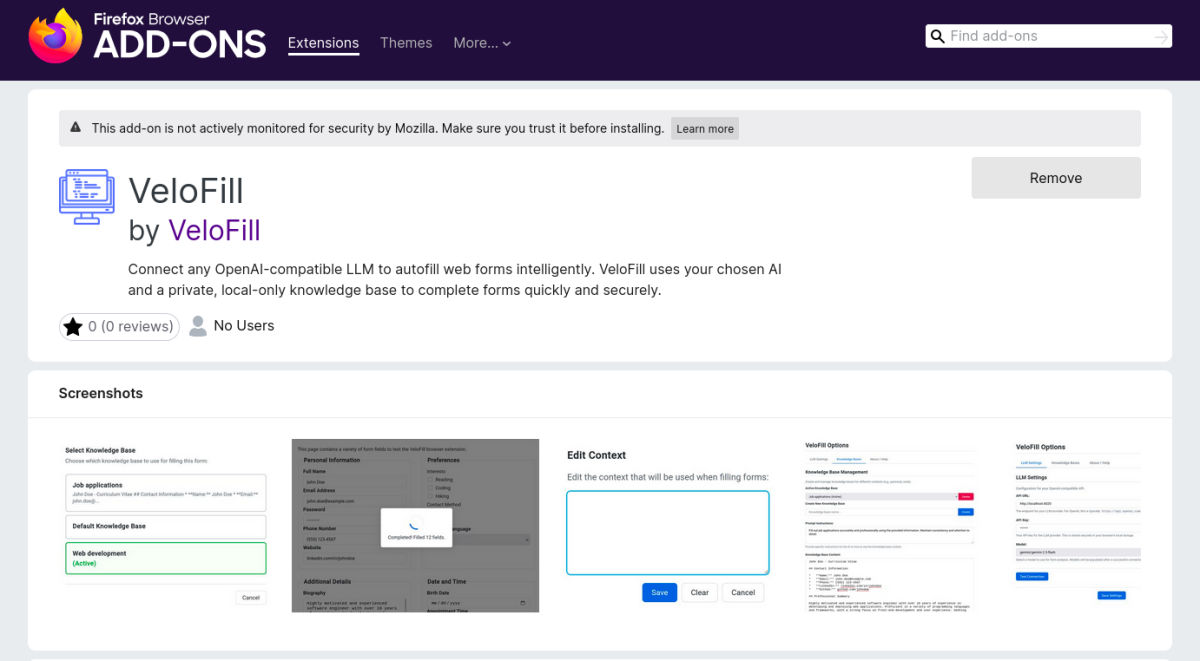
- Access to the current page’s content to detect and fill forms you select
- Storage for local settings and knowledge bases (stored only in your browser)
Permissions are used solely to provide the core functionality: analyzing and filling forms you explicitly select.
For details on how information is processed and protected, see our Privacy Policy.
Verify installation
After installing:
- Ensure the VeloFill icon appears in the toolbar (pin it if needed).
- Click the icon to open the popup. You should see buttons for Temporary Context, Select Form, and Options.
- Open Options and confirm the page loads. You can test your provider connection from there.
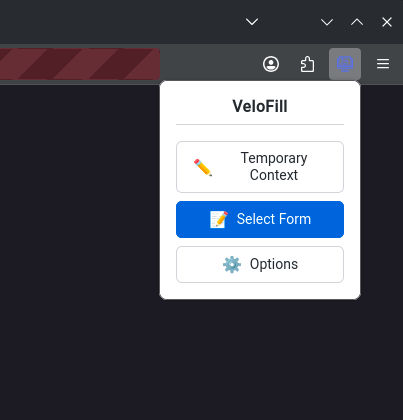
Update or uninstall
- Updates are delivered via the Chrome Web Store, Firefox Add‑ons, and Microsoft Edge Add-ons, and are applied automatically by your browser.
- To uninstall on Chrome, open
chrome://extensions, find VeloFill, and click Remove. - To uninstall on Firefox, open Add‑ons Manager, find VeloFill, and remove it. This removes the extension and its permissions; local knowledge bases remain in the browser until you clear site data for the extension.
- To uninstall on Edge, open
edge://extensions, find VeloFill, and click Remove.
Need help?
If you run into issues during install, reach out via the Contact page or continue to Troubleshooting.