Knowledge Base
Last updated: December 7, 2025
What it Stores
Your knowledge base holds personal and reusable information that the AI uses to fill forms.
Create and Organize
- Open the VeloFill Options page and switch to Knowledge Bases.
- In the left-hand sidebar, enter a name in the Create New Knowledge Base field and click Create.
- Select a knowledge base from the list to edit its Prompt Instructions and Knowledge Base Content fields in the main editor view on the right.
- Click Save Knowledge Base to save your changes.
Use the prompt field for high-level guidance and the content field for the reusable information you want the AI to reference.
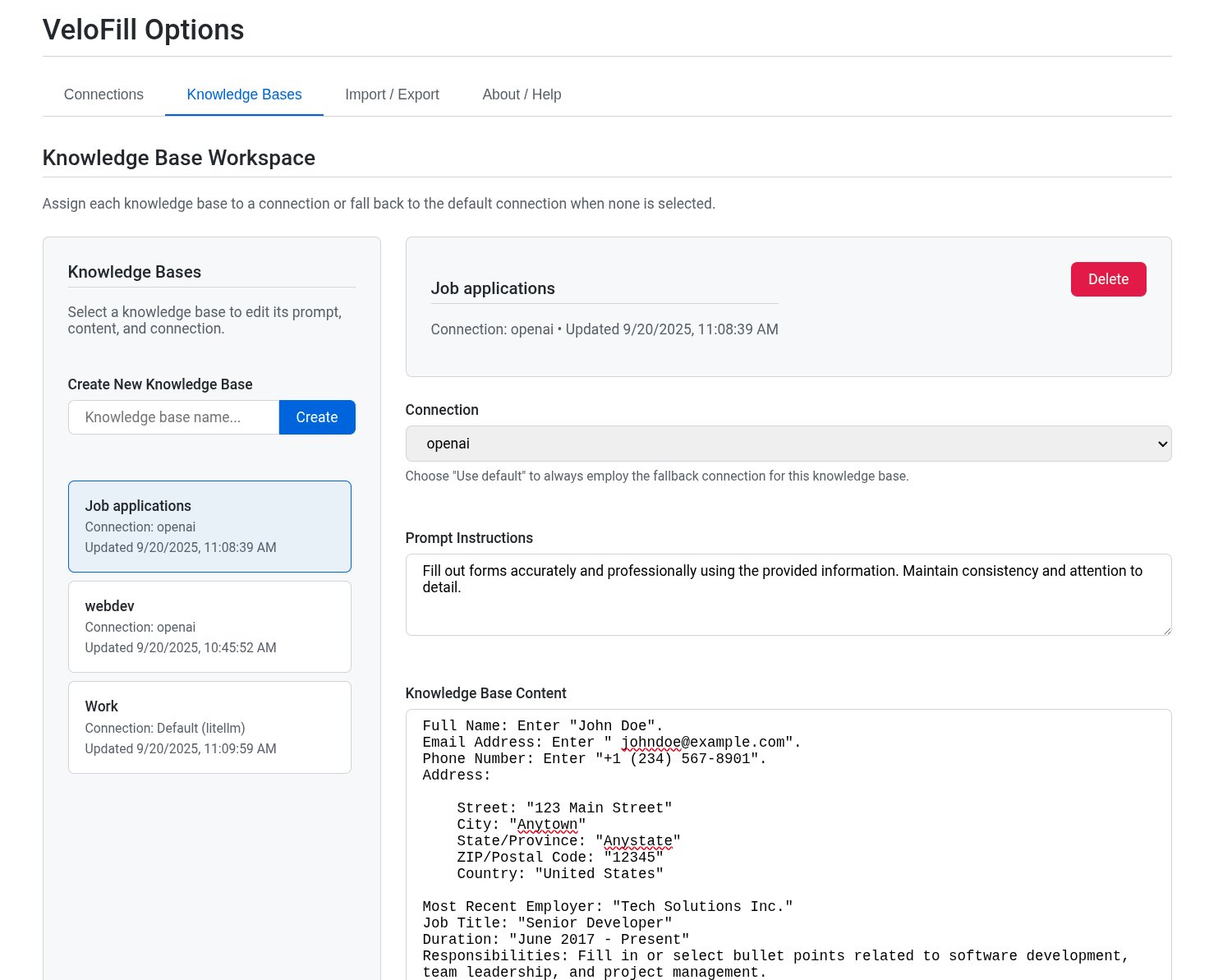
All data stays on your device; nothing is synced to VeloFill servers.
Choose a Connection
Each knowledge base can use a dedicated LLM connection or inherit the global default. When creating or editing a KB, pick the connection from the dropdown before saving—for example, link a Work KB to the company-provided LLM key while your Personal KB uses the default personal connection. VeloFill remembers the selection and falls back to the default connection if the chosen one is removed.
Use separate connections to keep different API keys isolated—for example, client work, internal testing, or a local model. See Configure Connections for creating and managing providers.
Privacy Tips
- Avoid storing secrets you don’t want any model to see.
- Use temporary context for one‑off details.
- Back up your local store periodically.
- Want data-at-rest protection? Turn on encryption to encrypt knowledge bases and connections with a master password.
See our Privacy Policy for how data is handled when a form is analyzed and filled.
Best practices and examples
Structure your content so models can reliably extract the right details:
- Personal profile: Name, email, phone, location, links (portfolio, LinkedIn), CV
- Addresses: Shipping, billing, work
- Employment and education: Roles, dates, responsibilities, summaries
- Company profile (for business forms): Company name, industry, size, contact, VAT
- You may also instruct the AI to fill out forms using test data.
Prefer clearly labeled sections and bullet points over prose.
Prompt Instructions (per‑KB)
Each knowledge base has Prompt Instructions that guide the model. A few effective patterns:
- “Fill forms professionally using my profile. Prefer concise answers, proper casing, and ISO dates where applicable.”
- “Use my ‘Work’ details on business contact forms. For optional marketing questions, keep answers short and neutral.”
- “When a field isn’t represented in my data, leave it empty.”
- “You help me test forms as a web developer. Fill out forms using test data.”
Multiple knowledge bases
- Create separate KBs for contexts like Personal, Work, Job applications, and Testing.
- Assign a connection per KB when editing, or leave it set to Use default to follow the fallback connection. This makes it easy to keep Work KBs on a separate corporate API key, testing KBs on a local model, and everything else on your personal default.
- Switch the active KB from the Knowledge Base selector in Options or use the selector overlay when you start a fill.
- Deleting a KB is permanent.
Backups and transfers
Knowledge bases live in your browser profile. Use Options → Import & Export to capture a full backup—including KBs, connections, and defaults—and restore it on another device. See Import and Export for the complete workflow and security guidance.
- Export files include API keys and KB content; keep the JSON archive encrypted or delete it after use.
- Imports merge with existing data, preserving entries that are not in the archive.
- For quick edits, copy/paste content or prompts directly from the Knowledge Bases editor.
Have questions about structuring your KB? Contact us via the Contact page.