Using VeloFill
Last updated: December 24, 2025
Fill a Form
- Open a page containing a web form.
- Click the VeloFill icon and select the form.
- Optionally provide temporary context (one‑time info for this fill).
- Run VeloFill to complete the fields.
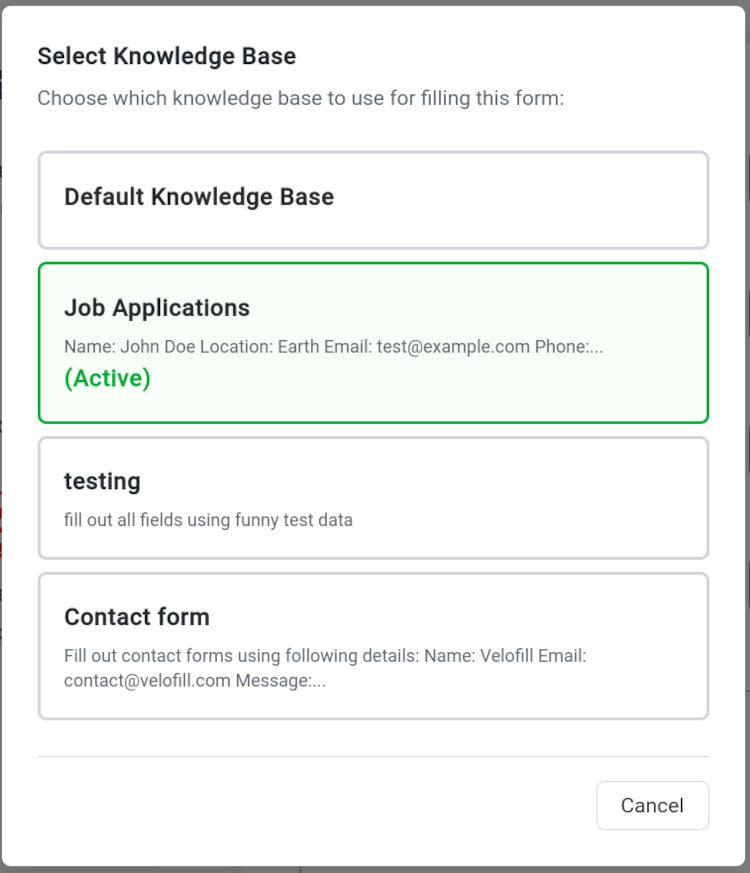
Temporary Context
Use Temporary Context to add one‑time information that shouldn’t live in a KB. From the popup, click Temporary Context, enter the details, and save. This context is sent along with the form for that fill only, then you can clear it.
Choosing a Knowledge Base
When you select a form, VeloFill shows a knowledge base selector overlay. Pick the KB that best matches the task (for example, Work for business forms). The selected KB’s content and its Prompt Instructions guide the fill.
Reviewing and editing
- VeloFill fills standard inputs, selects, textareas, and many checkboxes/radios.
- Always skim the filled data before submitting; adjust any fields as needed.
- For select dropdowns, VeloFill chooses by matching option value or visible label; verify it picked the intended option on sites with long lists.
When forms are hard
- Dynamic/multi‑step forms: Run VeloFill after the relevant step is visible.
- Heavily scripted/obfuscated inputs: Some widgets don’t accept programmatic input; type or paste the suggested values instead.
- Minimal labeling: If the page lacks labels or context near inputs, enrich your KB or Temporary Context to help the model infer what belongs where.
Error popups
If VeloFill encounters an error during filling, you may see a popup asking if you’d like to report it. Submitting a report is optional and sends only technical diagnostic information. See Troubleshooting for details on what’s collected and how to manage popups.
Help & Privacy
- If something doesn’t work as expected, check Troubleshooting or contact us via the Contact page.
- For details on what data is processed during a fill, see our Privacy Policy.