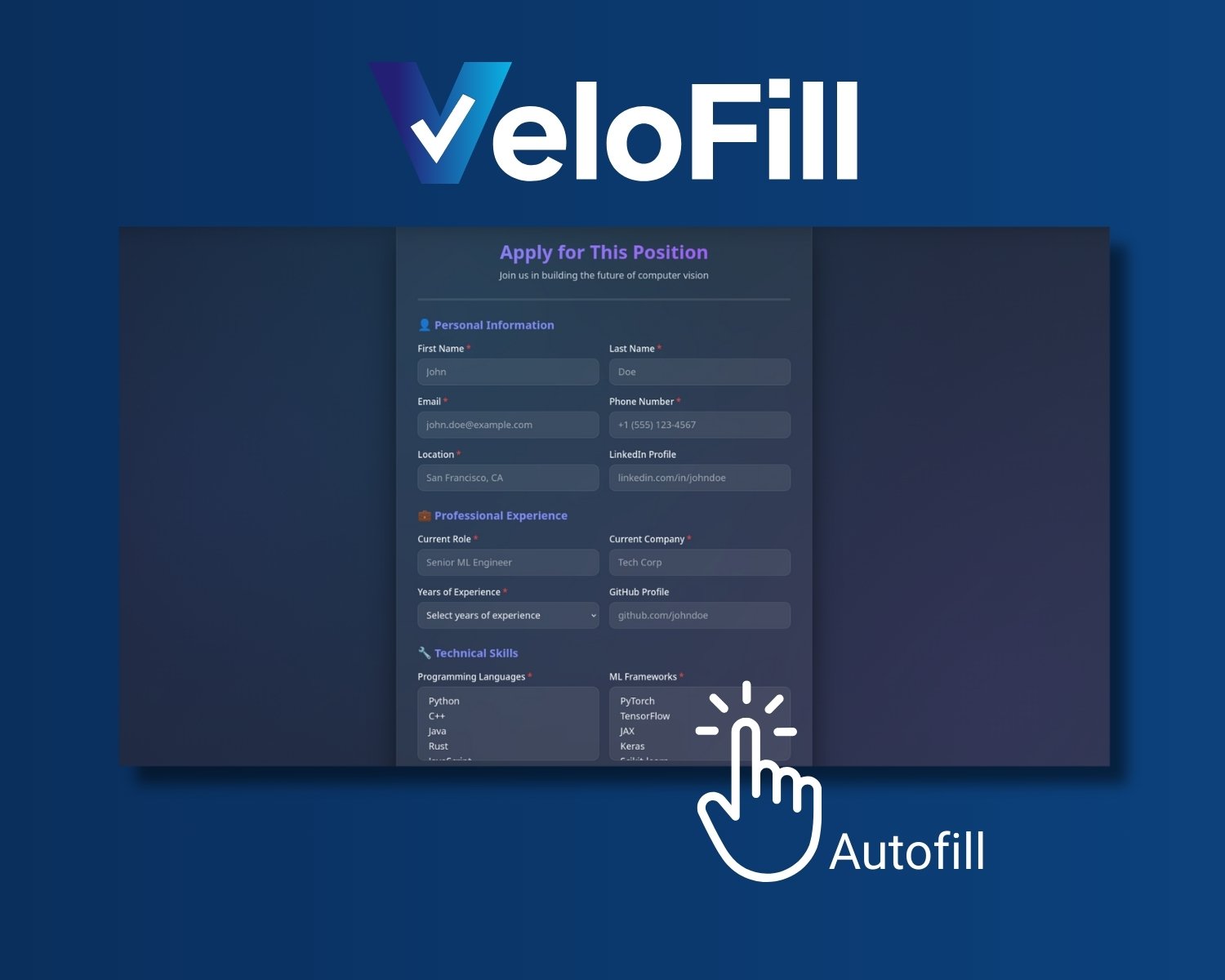How to Automatically Fill out Surveys with VeloFill
Learn how to use VeloFill to automate survey filling and quiz completion. This guide shows you how to set up knowledge bases and reclaim your time from tedious data entry.

Are you tired of spending countless hours filling out online surveys and quizzes? Do you find yourself repeatedly typing the same demographic information, only to be met with survey fatigue? You’re not alone. Online surveys and quizzes, while valuable for data collection and entertainment, can be a significant time sink. But what if there was a way to automate survey filling and quiz completion and reclaim your precious time?
Enter VeloFill, your AI-powered browser extension designed to streamline and speed up survey taking and quiz completion. This guide will walk you through setting up and using VeloFill to automatically complete online surveys and quizzes, transforming a tedious chore into a quick, efficient task.
Why You Should Automate Survey Filling
Before we dive into the “how,” let’s explore the compelling reasons why AI survey completion and quiz automation are game-changers:
- Reclaim Your Time: Imagine the hours you could save each week if VeloFill handled the repetitive data entry for you. Whether you’re a market research participant, a student, or a professional, automating surveys frees you up for more important tasks. The same principles apply to job applications - another area where VeloFill saves significant time.
- Ensure Accuracy and Consistency: When you manually fill out surveys, small inconsistencies can creep in. With VeloFill, your answers are drawn from a consistent knowledge base, ensuring accuracy across all forms.
- Reduce Burnout: The sheer monotony of entering the same information repeatedly can lead to survey fatigue. VeloFill survey automation eliminates this, making the process less daunting and more manageable.
How to Set Up VeloFill for Surveys (Step-by-Step)
Getting started with online survey autofill and quiz automation using VeloFill is straightforward. Follow these steps to prepare your extension for seamless survey and quiz completion:
Step 1: Install VeloFill and Set Up LLM Connection
First, ensure you have the VeloFill browser extension installed. You can find it on the Chrome Web Store, Firefox Add-ons, or Edge Add-ons. Follow our detailed installation guide for step-by-step instructions.
After installation, you’ll need to configure a connection to an AI language model (LLM) to power VeloFill’s form analysis. Follow our LLM configuration guide to set up your preferred provider (OpenAI, local models with Ollama, or other OpenAI-compatible endpoints).
Step 2: Create Dedicated Knowledge Bases
The type of information you need for surveys varies greatly depending on the survey’s purpose. Instead of one generic knowledge base, consider creating multiple specialized knowledge bases tailored to different survey types.
- Open the VeloFill options page (usually by right-clicking the VeloFill icon and selecting “Options”).
- Navigate to the “Knowledge Bases” section.
- Click “Add New Knowledge Base” and create specialized bases for your needs.
Learn more about organizing your knowledge bases for optimal performance.
Step 3: Populate Your Knowledge Bases with Relevant Information
Now, populate each knowledge base with information relevant to that survey type. The data you include should match what you’d typically provide for that specific category of surveys.
Examples of Survey-Specific Knowledge Bases:
- “Market Research Demographics” - Basic demographic info for consumer surveys
- “Professional Surveys” - Work-related information for industry research
- “Academic Research” - Educational background and research interests
- “Tech Product Feedback” - Technical skills and software preferences
- “Customer Service Feedback” - Recent purchase experiences and service interactions
- “User Experience Research” - Product usage patterns and interface preferences
- “Travel & Hospitality” - Travel habits and accommodation preferences
- “Lifestyle & Hobbies” - Personal interests and recreational activities
For “Market Research Demographics” knowledge base:
- Full Name: Your complete name
- Email Address: Your primary email
- Date of Birth: Your birthdate (e.g., YYYY-MM-DD)
- Address: Street, City, State/Province, Zip/Postal Code, Country
- Phone Number: Your contact number
- Gender: Your gender identity
- Household Income Range: (e.g., “$50,000 - $74,999”)
- Marital Status: (e.g., “Single,” “Married,” “Divorced”)
- Household Size: Number of people in your household
- Shopping Habits: (e.g., “Online shopper,” “Prefers in-store”)
For “Professional Surveys” knowledge base:
- Professional Email: Work email address
- Job Title: Your current position
- Company Size: (e.g., “1-10 employees,” “50-100 employees”)
- Industry: (e.g., “Technology,” “Healthcare,” “Finance”)
- Years of Experience: In your current field
- Management Level: (e.g., “Individual Contributor,” “Manager,” “Director”)
- Department: (e.g., “Engineering,” “Marketing,” “Sales”)
- Company Revenue: Annual revenue range
- Decision-Making Authority: (e.g., “Influencer,” “Decision Maker”)
For “Lifestyle & Hobbies” knowledge base:
- Primary Hobbies: Main recreational activities (e.g., “Reading,” “Gaming,” “Cooking”)
- Sports Activities: Sports you regularly participate in
- Entertainment Preferences: (e.g., “Movies,” “Music,” “Podcasts,” “Streaming services”)
- Social Activities: How you prefer to spend leisure time
- Creative Pursuits: Creative hobbies or artistic interests
- Learning Interests: Topics you enjoy learning about
- Community Involvement: Volunteer work or community activities
For “Customer Service Feedback” knowledge base:
- Recent Purchases: Products or services bought in the last 30 days
- Purchase Dates: When you made recent purchases
- Service Interactions: Recent customer service contacts
- Interaction Dates: When you contacted customer service
- Issue Types: Common problems or inquiries (e.g., “Billing,” “Technical support,” “Returns”)
- Satisfaction Levels: General satisfaction with recent experiences
- Preferred Contact Methods: (e.g., “Email,” “Phone,” “Live chat”)
For “User Experience Research” knowledge base:
- Device Usage: Primary devices used (e.g., “Desktop,” “Mobile,” “Tablet”)
- Operating Systems: (e.g., “Windows,” “macOS,” “iOS,” “Android”)
- Browser Preferences: (e.g., “Chrome,” “Firefox,” “Safari,” “Edge”)
- Technical Proficiency: (e.g., “Beginner,” “Intermediate,” “Advanced”)
- Software Experience: Familiarity with specific software types
- Interface Preferences: (e.g., “Minimalist design,” “Feature-rich interfaces”)
- Usage Frequency: How often you use certain types of applications
Ready to try it? Install VeloFill now and start automating your surveys in seconds.
Filling Your First Survey with VeloFill in Action
Once your knowledge base is ready, you’re just a few clicks away from automating survey filling.
Step 1: Navigate to an Online Survey or Quiz For this example, let’s imagine you’re on a Google Form, SurveyMonkey page, or online quiz platform. Check out our dedicated Google Forms automation guide for advanced techniques.
Step 2: Activate VeloFill
- Click the VeloFill extension icon in your browser toolbar.
- From the dropdown, select your “My Survey Data” knowledge base.
- Click the “Analyze Form” button.
Step 3: Review and Submit VeloFill will instantly populate all identifiable fields on the survey or quiz form using the data from your knowledge base. Take a moment to quickly review the pre-filled information to ensure everything is correct, especially for sensitive or context-dependent questions. Once satisfied, you can proceed to submit the survey or quiz.
Practical Tips for Different Survey and Quiz Questions
While VeloFill excels at filling standard fields, here are some tips for handling various question types found in surveys and quizzes:
- Multiple Choice & Checkboxes: VeloFill will intelligently select options that match the data in your knowledge base. Ensure your knowledge base entries are clear and concise for the best matching.
- Unique or Open-Ended Questions: For questions requiring subjective answers or specific details not in your knowledge base, VeloFill will leave these blank by default. This allows you to focus your attention and provide thoughtful, manual responses where they matter most. However, you can also instruct VeloFill to fill these questions by providing context or using the temporary context feature for one-time answers.
- Using the “Temporary Context” Feature: If a survey asks for information you don’t want to save permanently (e.g., a one-time project code), you can use VeloFill’s temporary context feature to provide that information without adding it to your main knowledge base. See the usage guide for more advanced features.
Want to explore more automation possibilities? Check out our documentation for advanced features and use cases.
Conclusion
Automate survey filling and quiz completion with VeloFill is a powerful way to reclaim your time, reduce mental fatigue, and ensure consistency in your online interactions. By setting up dedicated knowledge bases, you can transform the tedious tasks of survey and quiz completion into quick and efficient processes.
Ready to experience the future of form filling?
Download VeloFill Today and Start Automating Your Surveys and Quizzes!
Need a guided walkthrough?
Our team can help you connect VeloFill to your workflows, secure API keys, and roll out best practices.